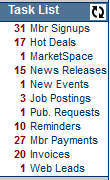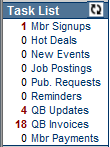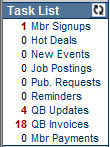The Task List
(Redirected from Getting Started-Task List)
Jump to navigation
Jump to search
The Task List always displays on the left-hand side indicating items that may need attention. Click on the task list item to go directly to these items. The same Task List shows for all staff and is the same Task List that displays when selecting the Message Center tab in the Dashboard module.
The Task List will refresh automatically when new Tasks arrive but feel free to click the refresh button  any time to make sure you are viewing the latest counts.
any time to make sure you are viewing the latest counts.
In this example,
Multiple items have been submitted by members in the Member Information Center and are waiting for your approval before they would display on your website: Hot deals, MarketSpace, News Release, Events, and Job Postings. |
1 publication request is queued right now. They require you to create mailing labels and mark as sent. |
27 Member payments have been made by members but no invoice was specified. You will need to create the appropriate invoice and payment, or receipt, and then return to this list and mark them as complete. |
Task List Description
Increments when an online membership application has been submitted and is pending.
Increments when a Hot Deal is pending and needs approval or a Hot Deal is In-Cart and needs attention
Increments when an event is pending and needs approval. Only future events requiring approval are included in the number.
Increments when a job posting is pending and needs approval or a new job posting is In-Cart and needs attention
Increments when a publication request from the Info Request module requires distribution. *Requires Basic, Plus or greater
Increments when a follow-up has been designated for today’s date; follow-ups are created on the Communication tab of a members’ record.
Increments when a member has paid a bill online in their Member Information Center and needs to be processed by staff. *Requires Plus or greater
Increments when an invoice is queued and ready to be created. This list includes Recurring Fee batches, One-time fees, Group invoice batches, and event invoices. Set the default “look-ahead” month for “Assigned fees for” the selected month under Setup->Billing Options and Settings. Integrated Billing only.
Increments when a lead generated through the Contact These Businesses button has been entered by a visitor on your website. These leads require your approval before delivery to the member. Turn on the features to receive and approve leads under Setup->Business Directory Control Panel.
Increments when a change has been made in the software but has not been synchronized with QuickBooks (only available with Legacy version of QuickBooks with CQI integration). *Requires Plus or greater
Increments when one-time invoices or event invoices are queued and ready to be created; does not indicate the number of recurring member invoices that are outstanding (only available with Legacy version of QuickBooks with CQI integration). *Requires Plus or greater