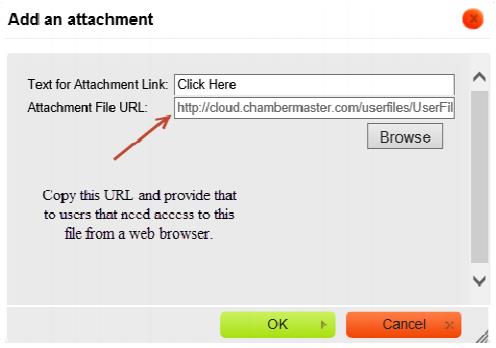Storing Files That Can Be Attached To An Email
Any files uploaded to the Email Attachments area in the Cloud Drive will be available to be attached to an email when sending using the software’s editor. These files are also available as public links without being sent in an email when the link is made known to the end user.
Note: The Cloud Drive tabs are only available for those with Plus edition or greater but the Email Attachments are accessible under Dashboard-Common Tasks.
1. Click Cloud Drive in the left-hand menu.
2. Click the Email Attachments tab.
3. Click Browse.
4. Locate the desired file to upload and click Open.
5. Click Upload.
6. The selected file will be uploaded into your document storage for use as attachments to emails or as a public URL.
Attaching the Document to an Email or Provide URL Access
1. Access the email editor.
2. Click the paper clip icon .
3. Click Browse and find your uploaded file.
4. Click Select.
5. Click OK to embed your file as a link or copy the Attachment File URL and give that URL to users that need to access this file.