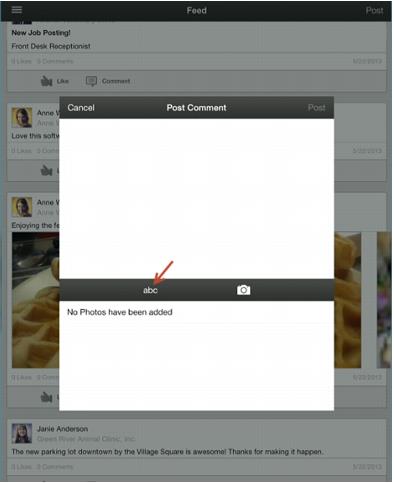Staff App General Features FAQs
Jump to navigation
Jump to search
- If I modify my profile on the staff app, where is that being saved in the backoffice software?
- Yes, your profile on the app is also available for viewing and editing under Setup->Chamber/Association Employees/Reps. In addition, those of you who have enabled Member Information Center version 4 will have the option to view/edit your personal profile by clicking the MIC button in the upper right-hand toolbar when logged into the backoffice software.
- This is the only place, besides the app, where the photo is available to edit. The rest of the profile is available all three locations: under Setup, in the MIC and while logged into the app.
- Where are Jobs and News Releases in Task list?
- Jobs and News Releases are not able to be approved in the staff app at this time. Please login to your backoffice software and approve these two items there.
- What does ‘abc’ do/mean on the community feed post screen?
- This appears on all iOS devices but it is designed to work only on the iPhone. On the iPhone, the “abc” buttons opens or closes the keyboard in order to show any pictures that may have been added. On the iPad, it currently doesn’t do anything but is still displaying on the screen. If using an iPad or iPod touch, you can simply ignore the ‘abc’ button.
- Should multiple staff be able to use the app simultaneously? Or use the app and the backoffice simultaneously?
- Yes. Multiple staff may use the app at the same time. If working in the same area (such as event check-in), you’ll want to “refresh” (Android: tap “Refresh”; iOS: pull down to refresh) the app as you work to make sure you are seeing the most current registrations and the most current attendance status.
- Staff using the back office software may use the software simultaneously as those using the app as well with one exception: event check-in. The selection “view/edit attendance list” on the Events > Guest List tab should not be used while other staff are using the check-in feature on the app.
- Best practice is to use the app (on multiple devices if desired) for all event check, making sure to Refresh if any doubt. The check-in feature is included in the free app download.
- What does the Region/State slider button do?
- This slider changes the title of the State field to Region and vice versa on the contact information screens when displaying your member and rep contact info.
- International customers will appreciate the option to change this on the app. This setting will only change the display on the app and not in the backoffice software.