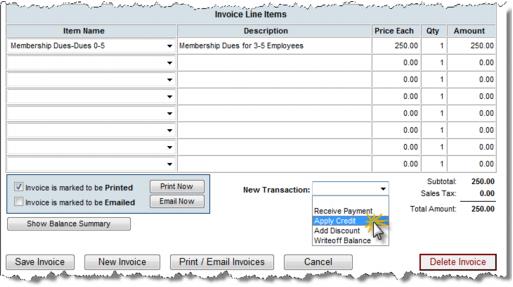Difference between revisions of "Apply a Credit Before Payment is Received"
Jump to navigation
Jump to search
(Created page with "#Click Billing in the left-hand menu. #Click the Invoices tab. #Locate the desired invoice where a credit should be applied. #Click the New Transaction drop-down arrow. #Click...") |
|||
| (One intermediate revision by the same user not shown) | |||
| Line 1: | Line 1: | ||
| − | #Click Billing in the left-hand menu. | + | #Click '''Billing''' in the left-hand menu. |
| − | #Click the Invoices tab. | + | #Click the '''Invoices''' tab. |
#Locate the desired invoice where a credit should be applied. | #Locate the desired invoice where a credit should be applied. | ||
| − | #Click the New Transaction drop-down arrow. | + | #Click the '''New Transaction''' drop-down arrow. |
| − | #Click Apply Credit. | + | #Click '''Apply Credit'''. |
| − | #If credits are available, select the desired credit from the Credit # drop down list. | + | #:[[File:applycreditbefor.jpg]] |
| − | #Click Save Changes. | + | #If credits are available, select the desired credit from the '''Credit #''' drop down list. |
| + | #Click '''Save Changes'''. | ||