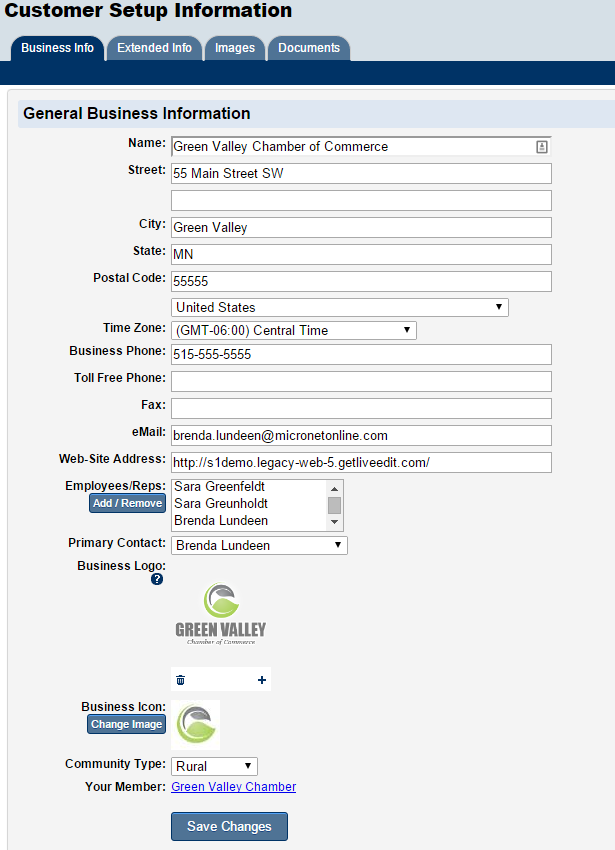Difference between revisions of "Association Information"
Jump to navigation
Jump to search
m (SPederson moved page Administrator Tasks-Set Up Organization Information to Set Up Organization Information) |
m (SPederson moved page Organization Information to Association Information: name change) |
||
| (6 intermediate revisions by 2 users not shown) | |||
| Line 1: | Line 1: | ||
| − | + | [[File:Organization_Info.png|framed|right]] | |
| − | + | Information in these fields will be the default business information displayed within your software and on certain integrated web pages. | |
| − | + | #Click Setup in the left-hand navigation bar. | |
| − | + | #Click Association Information in the Association Options area. | |
| − | + | #Edit the desired fields on the General Association Information screen. | |
| − | + | #*Ensure your association's name and address is complete and accurate. | |
| − | + | #*Select the correct country and time zone. | |
| − | + | #*Update your phone numbers and website. | |
| − | + | #*Enter in your association's generic email address. | |
| − | + | #::''This email is used when automatic emails are sent from the database as the from address'' | |
| − | + | #*Upload your association's logo for display at various places through the software. | |
| − | + | #::''See [[Upload Your Logo]] for details'' | |
| − | + | #Click Save. | |
| − | |||
| − | |||
| − | |||
| − | |||
| − | |||
| − | |||
| − | |||
| − | |||
| − | |||
| − | |||
| − | |||
| − | |||
| − | |||
| − | |||
| − | |||
| − | |||
| − | |||
| − | |||
| − | |||
| − | |||
| − | |||
| − | |||
| − | |||
| − | |||
| − | |||
| − | |||
| − | |||
| − | |||
| − | |||
| − | |||
| − | |||
| − | |||
| − | |||
| − | [[Category:Setup]] | + | [[Category:Setup]][[Category:Getting Started]][[Category:Admin Tasks]] |
Latest revision as of 16:31, 25 April 2016
Information in these fields will be the default business information displayed within your software and on certain integrated web pages.
- Click Setup in the left-hand navigation bar.
- Click Association Information in the Association Options area.
- Edit the desired fields on the General Association Information screen.
- Ensure your association's name and address is complete and accurate.
- Select the correct country and time zone.
- Update your phone numbers and website.
- Enter in your association's generic email address.
- This email is used when automatic emails are sent from the database as the from address
- Upload your association's logo for display at various places through the software.
- See Upload Your Logo for details
- Click Save.