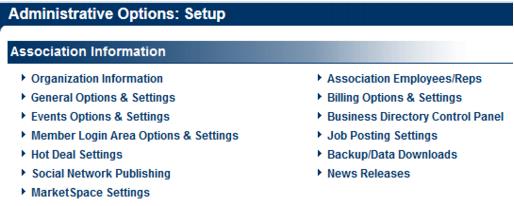Difference between revisions of "Association Information"
Jump to navigation
Jump to search
| Line 1: | Line 1: | ||
| − | |||
| − | |||
| − | |||
| − | |||
| − | |||
| − | |||
<div style="font-family: Calibri; font-size: 11pt; margin-bottom: 12pt;"><span id="wwpID0E0UW0HA">Information in these fields will be the default business information displayed within your software and on certain integrated web pages.</span></div> | <div style="font-family: Calibri; font-size: 11pt; margin-bottom: 12pt;"><span id="wwpID0E0UW0HA">Information in these fields will be the default business information displayed within your software and on certain integrated web pages.</span></div> | ||
<div style="margin-left: 36pt;margin-bottom: 12pt;"> | <div style="margin-left: 36pt;margin-bottom: 12pt;"> | ||
| Line 51: | Line 45: | ||
</div> | </div> | ||
<div style="font-family: Calibri; font-size: 11pt;"><span id="wwpID0E0KW0HA"> </span></div> | <div style="font-family: Calibri; font-size: 11pt;"><span id="wwpID0E0KW0HA"> </span></div> | ||
| − | + | ||
[[Category:Setup]] | [[Category:Setup]] | ||
Revision as of 19:52, 27 July 2015
Information in these fields will be the default business information displayed within your software and on certain integrated web pages.
1. |
Click Setup in the left-hand navigation bar. |
2. |
Click Organization Information in the Information area. |
Figure 1-1 Information section of the Setup menu
3. |
Edit the desired fields on the General Business Information screen. |
4. |
Upload your organization logo here for display at various places through the software. |
Figure 1-2 Business Information screen
5. |
Click Save. |