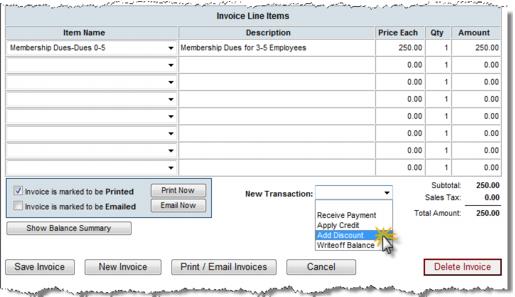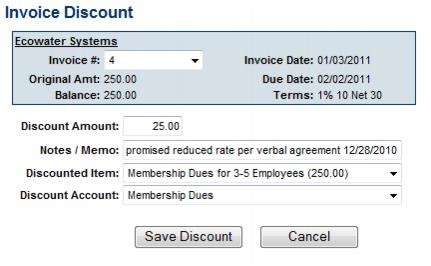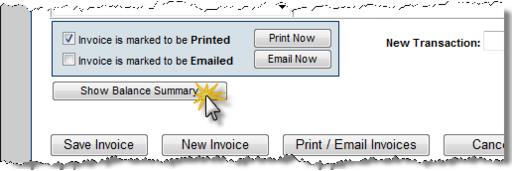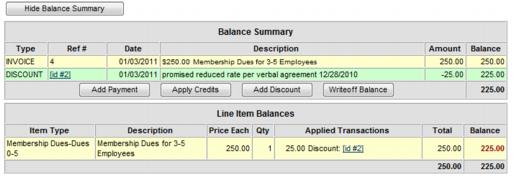Assign Discount Before Payment is Received
Redirect page
Jump to navigation
Jump to search
Redirect to:
- Click Billing in the left-hand menu.
- Click the Invoices tab.
- Locate the desired invoice where a discount should be applied.
- Click the New Transaction drop-down arrow.
- Click Add Discount.
- Type the Discount Amount, Notes/Memo (if desired), and double-check the Discounted Item and Discount Account.
- If Transaction Classes have been created, a Class drop-down selection will appear on the screen. Select the desired Class for this transaction.
- Click Save Discount.
- Click Show Balance Summary to view the assignment of this discount.
- This invoice will display the new amount when payment is received. At that time you may view the discount by clicking View Credits & Discounts.