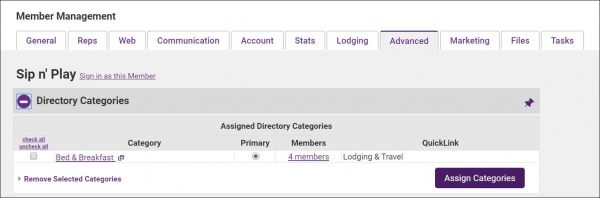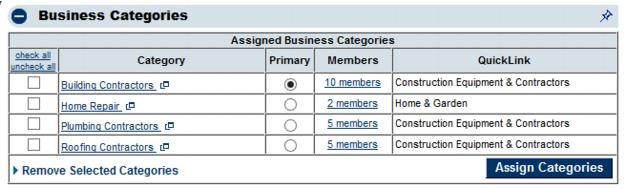Difference between revisions of "Assign Directory Categories to Your Members"
Jump to navigation
Jump to search
(Created page with "A Directory Category indicates where this member will be displayed within the online directory. In addition, deals are also organized by the category that the member belongs t...") |
Cpetterson (talk | contribs) |
||
| Line 2: | Line 2: | ||
Categories may also be drilled down further in search results by assigning attributes. | Categories may also be drilled down further in search results by assigning attributes. | ||
===Assign a category=== | ===Assign a category=== | ||
| − | # | + | #Select the '''Advanced''' tab for the desired member. |
| + | #:[[File:Assign category.JPG|600px|center]] | ||
| + | #Click '''Assign Categories''' in the '''Directory Categories''' area. | ||
#Click the desired category in the '''Available Categories''' list. | #Click the desired category in the '''Available Categories''' list. | ||
#Click to select the desired category check box and then click '''Save & Exit'''. | #Click to select the desired category check box and then click '''Save & Exit'''. | ||
| + | |||
===Remove a category=== | ===Remove a category=== | ||
If you remove a category on the '''Advanced''' tab it is removing the member from belonging to that category. The category itself is not removed. | If you remove a category on the '''Advanced''' tab it is removing the member from belonging to that category. The category itself is not removed. | ||
Latest revision as of 19:01, 23 August 2019
A Directory Category indicates where this member will be displayed within the online directory. In addition, deals are also organized by the category that the member belongs to. Categories may also be drilled down further in search results by assigning attributes.
Assign a category
- Select the Advanced tab for the desired member.
- Click Assign Categories in the Directory Categories area.
- Click the desired category in the Available Categories list.
- Click to select the desired category check box and then click Save & Exit.
Remove a category
If you remove a category on the Advanced tab it is removing the member from belonging to that category. The category itself is not removed.
- On the Advanced Options tab, click to select the check box in front of the category that you wish to remove in the Directory Categories area.
- Click Remove Selected Categories.
Change primary category
- On the Advanced Options tab, click Primary next to the desired directory category in the Directory Categories area.