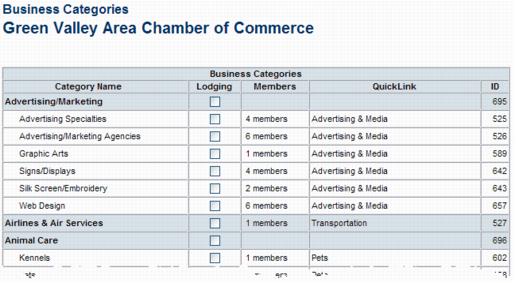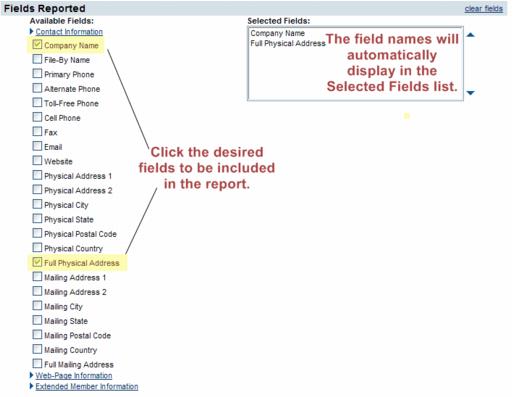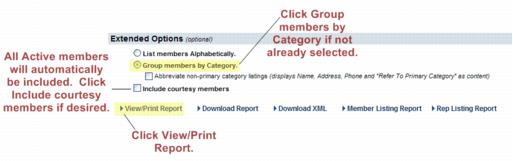Administrator Tasks-Printing Business Category Reports
Revision as of 23:20, 25 March 2015 by SPederson (talk | contribs) (Created page with "<div xmlns="http://www.w3.org/1999/xhtml"> <div style="text-align: left;">Table of Contents | Administrator_Tasks-Modify_Business_...")
Configuring Basics : Business Categories : Printing Business Category Reports
Printing Business Category Reports
To print a list of business categories
1. |
Click Setup in the left-hand navigation bar. |
2. |
Click Define Business Categories in the Member Options area. |
Figure 1-10 Sample category list report
4. |
The category list will display on the screen. Select Print from your browser software. Continue on using standard procedures to print the report. |
To print a list of members in their associated categories
1. |
Click Reports in the left-hand navigation bar. |
2. |
Click Member Directory Report in the Common Reports area. |
3. |
Click Contact Information in the Available Fields list. |
Figure 1-11 Click Contact Information
4. |
Click the check box(es) of the desired fields to be included in your report. |
Figure 1-12 Select the fields
5. |
Click Group members by Category in the Extended Options area (if not already selected). |
Figure 1-13 Group members by Category
6. |
Click View/Print Report. |
7. |
The report will display on the screen. Select Print from your browser software. Continue on using standard procedures to print the report. |