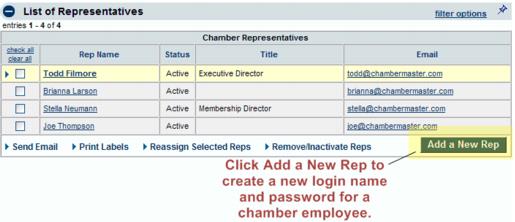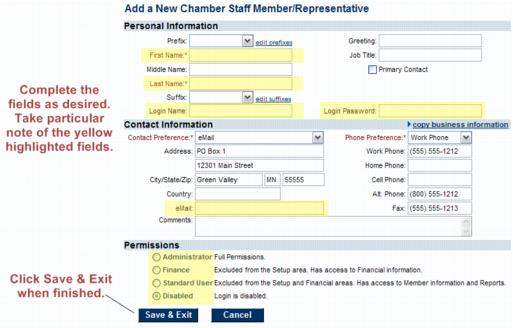Add or Update Staff/Admin Accounts
Jump to navigation
Jump to search
Add a new staff/employee login name & password
- Click Setup in the left-hand navigation bar.
- Click Employees/Reps in the Chamber/Association Information area.
- Click Add a New Rep.
- Complete the Personal Information, Contact Information, and Permissions areas.
- Note: The Email Address recorded here should be the same email address that is used when accessing your own email program. If correctly specified, then using the selections in ChamberMaster to Email from Outlook will not give an error. See “Email Sending Options” for more information.
- Note: The First Name and Last Name fields (with a space between the 2 fields) will be what displays in the “From” line in the recipient’s email inbox.
- Click Save & Exit.